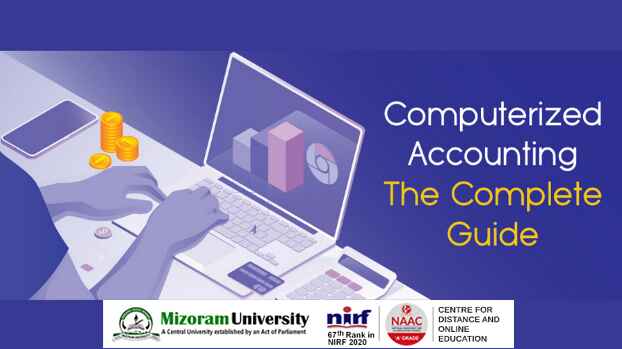blog address: https://www.time4servers.com/blog/how-to-install-mailwizz-in-cpanel-in-2024/
keywords: Install Mailwizz in CPanel
member since: Oct 18, 2024 | Viewed: 101
How to Install Mailwizz in CPanel in 2024
Category: Academics
MailWizz is still a strong option in 2024 for companies and email marketing experts looking for a feature-rich and dependable email marketing platform. It enables users to effectively manage and automate email marketing campaigns. Install Mailwizz in CPanel one of the most widely used web hosting platforms. This tutorial will take you step-by-step through the MailWizz installation process in cPanel. Install mailwizz in Cpanel Related Article How to Write Emails For Getting 100% Open Rates in 2024 Top 9 Types of Email Marketing in 2024 How Does Email Marketing Work in India Why Choose Mailwizz Let’s take a quick look at MailWizz’s advantages for email marketing before moving on to the installation process. With MailWizz, users may send bulk emails at a low cost thanks to its low cost, ease of use, and great degree of customization. It provides sophisticated tracking capabilities, supports multiple SMTP servers, and connects with a number of well-known payment gateways to enable the sale of email marketing services. Mailwizz Install Mailwizz in CPanel Process Before starting the installation process, ensure you have the following in place A cPanel Hosting Account: Your web hosting provider must offer cPanel access, a Linux-based control panel widely used to manage websites. Install Mailwizz in Cpanel A MySQL Database: You will need to create a MySQL database in cPanel for MailWizz. MailWizz License: Make sure you have purchased a valid MailWizz license from their official website or a trusted reseller. File Transfer Protocol (FTP) Client: Use an FTP client like FileZilla to upload files to your server if needed. PHP Version: MailWizz works best with PHP 7.4 or higher, so ensure your server meets this requirement. Step-by-Step Guide to Install MailWizz in cPanel 1: Download MailWizz The first step is to download the MailWizz application from your MailWizz account: Log into your MailWizz account. Navigate to the Download section. Download the latest version of MailWizz to your local computer. The file is usually compressed in a .zip format 2: Upload MailWizz Files to cPanel Next, upload the MailWizz files to your cPanel: Access cPanel through your hosting provider. In the Files section, click on File Manager. Open the public_html directory or any directory where you wish to install MailWizz. Click on the Upload button and select the downloaded MailWizz .zip file. Once the upload is complete, return to the File Manager and extract the contents of the zip file. 3: Create a MySQL Database Before you can complete the installation, you need to create a MySQL database for MailWizz: In cPanel, navigate to the Databases section. Click on MySQL Databases. Under Create a New Database, input a name for your database (e.g., mailwizz_db). Next, create a MySQL user by entering a username and a secure password. Ensure you assign this user full privileges to the database. Make a note of the database name, username, and password as you will need them during the installation process. 4: Configure the Installation With the files uploaded and the database created, it’s time to start the MailWizz installation: In your browser, navigate to the URL where you uploaded MailWizz. For example, if you installed it in the root of your domain, go to www.time4servers.com/install. You will be prompted to enter your MailWizz license code. Enter the valid license key that you received when purchasing the software. On the next screen, fill in the database information you created earlier (database name, username, and password). The installation script will check your server settings to ensure compatibility with MailWizz. If any settings do not meet the requirements, update them in your cPanel or contact your hosting provider for assistance. 5: Complete the Installation Once the configuration is done, the installation process will begin: MailWizz will automatically configure the necessary files and database tables. Follow the on-screen instructions to complete the setup, which may take a few minutes. After successful installation, you will be prompted to create an admin account. Make sure to use a strong password and secure credentials. 6: Configure Cron Jobs To automate email processing tasks in MailWizz, you must set up cron jobs in cPanel: In the Advanced section of cPanel, click on Cron Jobs. You will need to configure several cron jobs to handle various tasks such as sending emails, processing bounces, and handling automation. You can find the required cron jobs in the MailWizz documentation. Input the cron command provided in the documentation and set the frequency. Typically, you want these to run frequently (e.g., every minute or five minutes). 7: Secure Your MailWizz Installation Security is a critical aspect when using email marketing software. To secure your installation: Use SSL: Make sure your site is using an SSL certificate for secure communication. In cPanel, you can install an SSL certificate under the Security section by clicking on SSL/TLS. File Permissions: Adjust file permissions to ensure that sensitive files are not publicly accessible. In File Manager, set permissions to 755 for directories and 644 for files, unless otherwise specified by the MailWizz documentation. Backup Regularly: Use cPanel’s Backup Wizard to schedule regular backups of your MailWizz installation and database. 8: Log In and Configure MailWizz Now that MailWizz is installed and secure, log into the admin dashboard using the credentials you created: Once logged in, you can start configuring your SMTP servers, email templates, and customer lists. MailWizz offers extensive documentation and tutorials to guide you through its features and functionalities, such as creating campaigns, setting up email automation, and analyzing reports. Conclusion If you follow the right instructions install MailWizz in cPanel is a really simple process. Every step of the procedure, from installing the program to establishing cron jobs, installing a MySQL database, and protecting your installation, makes sure that your MailWizz installation is dependable and effective.
{ More Related Blogs }
Academics
Frequently Asked Questions abo...
Oct 20, 2021
Academics
QuranXperts...
Oct 20, 2021
Academics
Grow Your Career: Benefits of ...
Oct 20, 2021
Academics
BismillahSchooling...
Oct 20, 2021
Academics
QuranSchoolling...
Oct 20, 2021
Academics
industrial cleaning...
Oct 21, 2021