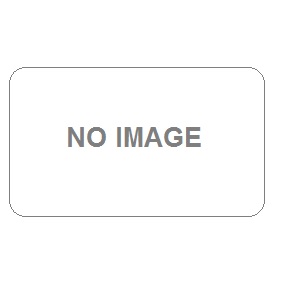
blog address: https://aiatindia.com/blog-detail/how-to-set-payroll-in-tally-prime
blog details: Setting up payroll in Tally Prime is essential for businesses to manage employee salaries, wages, bonuses, and deductions efficiently. Tally Prime offers comprehensive payroll management features that allow you to automate payroll processing, maintain employee records, and generate statutory reports. Here's a step-by-step guide to setting up payroll in Tally Prime. Tally Prime provides various tools that allow you to implement and process payroll. The Payroll Info. menu allows you to construct various payroll masters required to compute employee earnings and deductions.
Step 1: Enable Payroll Feature in Tally Prime
Before you start setting up payroll, you need to enable the payroll feature in Tally Prime.
1. Login to Gateway of Tally > F11: Features > F1: Accounting Features.
2. Under 'Maintain Payroll', select 'Yes'.
3. Press 'Enter' to save the changes.
Step 2: Create Payroll Masters
Once the payroll feature is enabled, you need to create payroll masters, which include Employee Groups, Employee Masters, Pay Heads, and Salary Details.
2.1. Create Employee Groups
Employee Groups help in categorizing employees based on departments, roles, or any other criteria.
1. Login to Gateway of Tally > Masters > Payroll Masters > Employee Groups > Create.
2. Enter the Group Name, for example, 'Sales', 'HR', etc.
3. Define the Under Group. If it’s the primary group, select 'Primary'.
4. Press 'Enter' to save.
2.2. Create Employee Masters
Employee Masters store individual employee details.
1. Go to Employees > Create under Masters > Payroll Masters > Employees > Gateway of Tally.
2. Enter the Employee Name, Employee Code, and select the Employee Group.
3. Provide additional details like Date of Birth, Gender, and Date of Joining.
4. Specify Statutory details if required (e.g., PF Account No., PAN, etc.).
5. Press 'Enter' to save the employee details.
2.3. Create Pay Heads
Pay Heads define the various components of an employee’s salary, such as Basic Salary, HRA, Provident Fund, etc.
1. Go to Masters > Payroll Masters > Pay Heads > Create in the Gateway of Tally.
2. Enter the Pay Head Name (e.g., Basic Salary, HRA, etc.).
3. Specify whether it’s an 'Earnings for Employees' or a 'Deductions from Employees'.
4. Define the Calculation Type (e.g., As Computed Value, On Attendance, etc.).
5. Specify the Calculation Period (Monthly, Weekly, etc.) and Rounding method if needed.
6. For statutory pay heads like PF, ESI, etc., provide the relevant statutory details.
7. Press 'Enter' to save the Pay Head.
Step 3: Define Salary Details
Now that you have created the Payroll Masters, you need to define salary details for each employee.
1. Login to Gateway of Tally > Masters > Payroll Masters > Salary Details > Create.
2. Select the Employee Name.
3. Define the Effective Date for the salary structure.
4. Add the Pay Heads (e.g., Basic Salary, HRA, etc.) and specify the amounts or percentage values.
5. If there are deductions, specify the deduction amounts.
6. Press 'Enter' to save the salary structure.
keywords: Accounting Course in Nagpur, Accounting training in Nagpur
member since: Sep 20, 2024 | Viewed: 2
