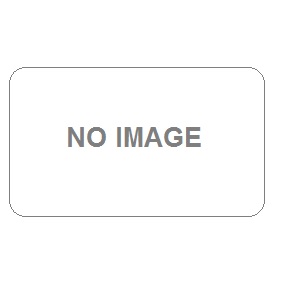
blog address: https://blog.guruface.com/configure-raspberry-pi-to-laptop-part-1/
blog details: You are reading the 1st part of the 3-part Blog Series ‘The Complete Guide to Configure Raspberry Pi to Laptop’ by Guruface Academy. Here is the full list of Blogs in this series.
Raspberry Pi Blog Series
What is Raspberry Pi and How to Use It – Part 1
How to Set Up Raspberry PI to Laptop – Part 2
Raspberry Pi LED Light Control Project Guide – Part 3
Do you knowraspberry pi os - Blog graphic
Table of Contents
Introduction
How to get started with Raspberry PI on a laptop
How to Configure Raspberry Pi
How to use Raspberry Pi Imager
Tutorial video – How to use Raspberry Pi Imager
Conclusion
Introduction
You can find multiple open-source software, OS, and other digital resources today. Apart from being expensive and difficult to learn, people want to make these resources accessible to everyone. As computer OSs, software, and other digital solutions are among the essentials of the human race now, it is important to study such potential technology solutions. Raspberry Pi is one such amazing open-source OS. In this blog, we are trying to let you learn what is Raspberry Pi and how to use it.
How to get started with Raspberry PI on a laptop
Do you have a Raspberry Pi and a laptop but having Trouble getting started?
This Blog will give help you get started with raspberry pi using a Laptop, configure your pi, and the essential bits to get started with programming and execute your first project using pi (Basic Led blink using Raspberry pi). For better understanding, we are going to split this blog post into a 3-part blog series. In this 1st part, let’s see how to configure Raspberry Pi.
The Raspberry Pi is a Single board computer / Microprocessor that lets you create several Hardware based projects which involve using of electronic components, sensors, motors, etc. We need to Configure Pi first. There are two ways of doing it.
How to Configure Raspberry Pi
Method 1:
You can connect your raspberry pi to an external keyboard, mouse, and display/monitor and you can use it like a single-board computer
Method 2: (Headless mode): Using a Laptop (No external Display/monitor, mouse, or keyboard) you can use a laptop as a monitor for Raspberry Pi. This article will show you how you can use a laptop as a monitor for the Raspberry Pi display (method 2).
To view your Raspberry Pi desktop, does not include an LCD screen or monitor. Since the majority of users have laptops these days, you may use them as monitors for the Raspberry Pi, and this article will demonstrate how to do so.
How to use Raspberry Pi Imager
The quick and simple method of installing the Raspberry Pi OS and other operating systems to a microSD card, ready for use with your Raspberry Pi, is the Raspberry Pi Imager. Use this link to download Raspberrypi Imager Raspberry Pi OS – Raspberry Pi.
Click on download for windows and install this on your laptop.
After Installing, this is how
the app looks on your windows
system/laptop.
Now click on choose OS, and select the Raspberry pi OS (other).
Raspberry PI OS - Guruface blog
Select the operating system you want to install on the SD card first.
Click on Raspberry pi OS-other, I Selected Raspberry Pi Os 64-bit according to my system configuration. If yours is a 32-bit operating system, you can select the selected raspberry Os 32-bit.
Next, choose your SD card from the application by inserting it into your computer.
After doing the above steps, click on the settings icon on the home page of your imager. You will get advanced options as given below.
These settings need to be done in the advanced option. Give our network SSID and password to which you are going to be connected.
Raspberry pi advanced options - Guruface blog
Insert SD card using SD card then select the card by clicking on choose storage and click on the SD card which you are using.
After selecting a card, click on WRITE. Now the os is installed on your SD card. You need to insert this SD card into the Raspberry pi and follow the part 2 blog details to complete the process.
Tutorial video – How to use Raspberry Pi Imager
Watch this video to learn how to use Raspberry Pi Imager.
Continue reading How to Set Up Raspberry PI to Laptop – Part 2 here!
Do you think these exciting technology topics are worth studying for your little ones?
Check out the Robotics and Coding courses for kids offered by Guruface Academy to make kids learn about these technologies as early as possible. This extra knowledge will boost their career choices and overall tech knowledge.
Weekly free live webinar - Robotics for kids
REGISTER FOR OUR FREE LIVE WEBINARS EVERY WEEKEND TO GET EXCLUSIVE ACCESS. See you in the live webinar session this weekend!
You can also check out our blog ‘10 Interesting Facts about Robots‘ to learn something interesting!
Have a good day.
keywords: raspberry pi, technology, raspberry pi technology, raspberry pi projects, projects for kids,
member since: Dec 06, 2024 | Viewed: 83